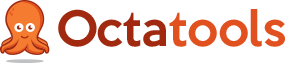How to Remove Unnatural Link Penalties
Using Octatools To Help Remove Unnatural Link Penalties Levied by Google
Google is the big bad wolf of the web that’s always looking for a way to huff and puff your website down. Or, is Google your reliable big brother that helps your website grow into maturity and protects you from the harsh realities of the everyday World Wide Web. Either way, Google is important to us website owners and it’s critical that we work within the boundaries that Google creates for us to be successful.
The purpose of this guide is to help you understand Google’s unnatural link penalties, the steps you can follow to lift a Google penalty, and also examples to help make your job easier. We’re here for you!
Understanding Google Unnatural Link Penalties
It seems Google link penalties didn’t come into existence until the Penguin bomb hit the web streets around April of 2012ish. That’s not to say that all site’s receiving unnatural link penalties were victims of the Penguin update, but there is definitely a correlation in timing. During this time I was Director of Strategy at a digital agency and had many clients that needed to be saved from manual actions from Google for “unnatural links”. In most cases, the clients had extremely poor backlink profiles which is why they were being penalized. For example, I had one client that had over 50,000 site wide links from a paid link placement they were running in the footer of a website. I had another client that purchased over 25,000 backlinks at one time from a “legitimate source”. Now in both examples, it’s pretty obvious that they were guilty of violating Googles Quality Guidelines for backlinks.
What Types of Links Violate Google’s Quality Guidelines
Google is the master of telling us what they want, right? I mean they are so transparent about what to do, how to do it, and letting us SEOs know the key to their kingdom. I’m being viscous. Google drives me crazy. It seems what they say we should do vs. what the majority of the web do to get results are conflicting. Unfortunately, Google’s stance on backlinks is no different.
Below are examples of the type of backlinks that violate Google’s quality guidelines. Please note these were compiled by me and others across the web so for a great in-depth dive into these items see Marie Haynes article here.
- Exchanging money for links or posts that contain links
- Exchanging Goods of services for links (this includes “free” product samples)
- Private Blog Networks that you own (PBNs)
- Sending someone “free” products in exchange for them writing about it (and linking to it)
- The good ole’ “you link to me I’ll link to you” concept
- Article marketing or guest posting with keyword-specific anchor text
- Cloaking
- Automated services for link building
- Text advertisements that are contain “follow” links
- sneaky redirects
- Advertorials where payment is received for articles/links and link is “follow”
- Press releases with optimized anchor text
- Low quality directory of bookmarking site links
- “follow” links embeded in widgets that are used on third party sites
Signs of a Google Unnatural Link Penalty
The signs of an unnatural link penalty will boil to the surface eventually. First you will probably notice your rankings are slipping or you experience are pretty significant drop in traffic.
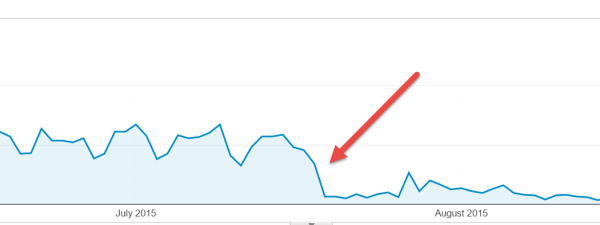
Then you will probably notice the most dreadful thing of them all, the notification in Google Webmaster Tools. It will look a little something like this…

Have no fear, I’ve got the guide (and the tool) to help you bounce back from your penalty, get your traffic back on track, and more importantly, give you the confidence to be a better marketer.
Step-by-Step Guide to Remove Google Link Penalties
At this stage you are either reading this article because you have received an unnatural link penalty, are looking to do some basic backlink clean up, or just want to become a better SEO. While Google Webmaster Tools will tell you which backlinks are pointing to your website, they won’t tell you which ones are actually harming your rankings or site performance. They also don’t necessarily show you every backlink your website has so the information in Google Webmaster Tools is helpful, but isn’t necessarily enough to remove a penalty (weird right?). Read on to found out more…
Step 1: Identify Toxic Backlinks
The best way I found to identify toxic backlinks is to use third party tools such as Moz, aHrefs, MajesticSEO, Link Research Tools, or one of the many other great options on the market. The tool I found to be the most reliable and time effective is Link Research Tools. Not only does Link Research Tools tell you which backlinks pointing to your website are considered toxic (and why), it also has awesome features that allow/perform the following:
- Upload previous disavow files
- Upload backlinks scraped using other tools
- Gather backlink data pulled from other sites like Moz, Sistrix, etc.
- Select whether to check follow vs. nofollow backlinks
- Perform “what-if” analysis to determine if links you are going after in your link building strategy are “toxic”
This means it will cross reference links that are already being excluded by Google as well as score other links that may not have been picked up by their scraper.
If you are pretty comfortable only using Link Research Tools to identify your toxic backlinks, which you should be, here is a quick guide on how to knock that out:
Identifying Toxic Backlinks with Link Research Tools
Login and click the “Reports” option in the site’s main navigation
Select “Link Detox” from the option of reports
Enter the domain you would like to analyze
Select “Domain” from Analyze links going to option…
Activate the “NOFOLLOW evaluation” from the NOFOLLOW Links Evaluation mode option
Leave “Automatically detect” from Theme of Domain option
Keep the DTOXTUNE settings at “Link Detox Genesis (default)”
Assuming Google sent you a manual spam action select “Yes”
Copy the notice into the section and add the date
Select “Link Profile Audit (Classic mode)” under DTOX Mode
Upload your own backlink lists if you have one
Upload any disavow files you currently have in Google Webmaster Tools
Click the “Run Detox” button and let the magic happen!
Please Note:
This method will work for the majority of unnatural link penalties, but sometimes you will need to do a much more thorough clean up. This guide isn’t suited for those extreme cases.

To keep it simple, the higher the number on the gauge the more work you need to do to clean up your backlink profile. If it’s red like in the example above, you’ve got some work to do. If you really care to learn how Link Research Tools develops this score you can read it here.
Link Research Tools provides a variety of charts to help you better understand your backlink profile and you can definitely go as deep as you want. For the sake of this guide, we will focus on the links that are labeled “High” in the Link Audit Priority. The chart gives you a break down like the one shown below and all you have to do is click the “High” section on the right hand side.
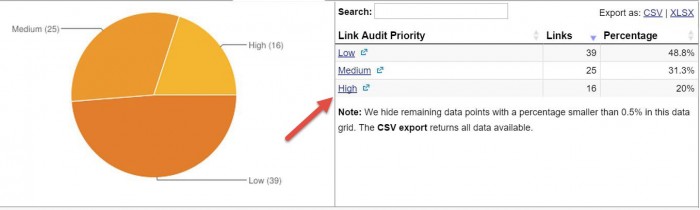
When you click the “High” link it will direct you down to the bottom section where you will see all of the links you should focus on cleaning up. Link Research Tools allows you to export these links into a CSV or XLSX which makes it very easy to begin our clean up. In case you can’t find it, here is a screenshot to help:

Now that we have downloaded the backlinks we need to clean up, we can get them set up set up to track our results. Most people may prefer to use a basic excel sheet, but because I’m a fan of Google Sheets, I usually send mine up there. I’ll explain more in Step 2.
Please Note:
This method will work for the majority of unnatural link penalties, but sometimes you will need to do a much more thorough clean up. This guide isn’t suited for those extreme cases.Step 2: Create Google Spreadsheet
Now that you have a solid grasp on the backlinks that you need to clean up, we should get them into a Google Spreadsheet for easier management going forward. Take the file that you recently exported from Link Research Tools and open that up on your desktop/laptop computer so we can delete a bunch of columns we don’t need. We should delete all columns except the following:
- Domain
- From URL
- Email (there may not be much here just yet but we will gather these later)
Please Note:
If you are wondering why we don’t need all those other columns it’s because we already know that this batch of links needs to be cleaned up. The majority of these columns provide supporting evidence for why the link is labeled “High”.Now that we are left with just three columns save that document so we can get to work on setting you up to be able to effectively track your efforts.
Now that we are left with just three columns save that document so we can get to work on setting you up to be able to effectively track your efforts. To make this easy for you, I created a Google Spreadsheet template for you to work off. That can be downloaded here.
Once you open the link above you will realize you have View only access so you need to save this to your desktop by going to File > Download as > Microsoft Excel (.xlsx). The next piece is to add this document into a Google Spreadsheet and add our toxic links. Assuming you have a Google account and are already logged in, here are the steps to do so:
Creating Google Spreadsheet for Backlink Tracking
Visit drive.google.com in your browser
Select the red “New” button on the left hand side
From the drop down select “File Upload”
Locate and upload the Backlink Cleanup Template you downloaded
Convert the xlsx to Google Spreadsheet (right click - open with - Google Sheets)
With new Google Sheet open go to File - Import - Upload and locate the file downloaded from Link Research Tools
Select Open and then “Insert new sheet” under Import Action (leave Separator character as “Detect automatically)
Copy the Domain, From URL, and Email from newly created tab
Click on the tab labeled “Worksheet” and paste this information so it matches up
Make note of all duplicate domains that exist
All done- Let’s start cleaning up!
Step 3: Gather Contact Information
At this point, we are onto one of the most critical steps in our unnatural link penalty removal process. Each of the domains that we have identified as “High” priority to be removed has a Webmaster hiding somewhere around the world. We need to find out how to get in touch with this individual because we need to ask them to remove the link from their website pointing to yours.
There are many ways to find the email address and contact information associated with a domain, but it really boils down to three main ways:
- Scraping their website
- Performing a Whois look up
- Uses the contact form on site
Link Research Tools sometimes provides you with the contact information for a domain (the Email column from our export). However, I found that in most instances, I need to use another software/program to help me gather email addresses. That’s where our premium SEO tool will come in handy as it is able to scrape email addresses from websites and perform Whois look ups for you. If you aren’t interested in the premium version you can obviously use the free SEO tools, but if you have large quantity of domains I definitely recommend the premium tool.
Finding Email Addresses Using Octatools
Login to Octatools
Visit https://octatools.com/login/ to so
Once logged in you will automatically be redirected to the tool
Visit your Google Sheet and copy all of the URLs in the Domain column
Paste URLs into tool
Go back to the tool and paste those URLs in the pink box where is says “Paste URLs”
Select the option “Scrape Email Addresses” and hit submit
If your list is small, the results will download immediately. If your list is large, the results will be emailed to you.
Select option “Perform Bulk Whois Look Up” and hit submit
If your list is small, the results will download immediately. If your list is large, the results will be emailed to you.
Select Open and then “Insert new sheet” under Import Action (leave Separator character as “Detect automatically)
Check email associated with Octatools account
You will have two emails, one from “Scrape Email Addresses” and the other will be from “Perform Bulk Whois Look Up”.
Copy all email addresses and match them up with your Google Sheet so the email address is in the same row as the respective domain
All done- Let’s keep moving!
Please Note
In certain cases email addresses can’t be found by scraping or performing Whois look ups. In those cases, you are better off using the contact form URL or disavow tool which will be covered in step 8.At this point we should now have the following:
- All toxic backlinks that need to be removed
- All (or most) email addresses for our toxic backlinks
Now we are ready to move onto the next step which is contacting Webmasters.
Step 4: Begin Contacting Webmasters
Contacting Webmasters is like trying to date your dream girl, you keep trying to get her attention and only sometimes will they give you the time of day. Think about it. We’re all website owners, which means we are very busy. We most likely don’t answer every email that is sent to our inbox. For this reason, we need to make sure that if we do get their attention, our request is extremely simple to understand and carry out.
You want to make sure that the email address you are using is one associated with your domain and hopefully one that won’t hit their SPAM filter. That will increase the success of our efforts. Depending on the size of your list, it may make sense to break it into sections. For example, if you have 300, maybe do batches of 50 or 100 to make it easier to manage. While not essential, definitely helpful.
It’s time to visit our Google Spreadsheet to start grabbing the email addresses of the Webmasters we need to be contacting. So with your preferred mail client open, start sending out those emails!
Sample Email Templates For Link Removal
Email to owners of websites with one backlink pointing to your domain:
Dear Webmaster,
I hope you are well and don’t mind me reaching out to you for assistance. We recently noticed that there is a link on your website pointing back to [insert your website here]. While we appreciate the love and support (seriously, thank you!), at this time, we are requesting that you please remove this link. It’s nothing personal, but we are making a conscious effort to better control our backlink profile.
The link we are referring to can be found below:
-> [inset link from “From URL” in Google Sheet]
Thank you so much for your time and consideration toward our request. It is greatly appreciated 🙂
We look forward to hearing from you!
Cheers,
[insert your name]
Email to owners of websites with multiple backlinks (on the same domain) pointing to your domain:
Dear Webmaster,
I hope you are well and don’t mind me reaching out to you for assistance. We recently noticed that there are a few links on your website pointing back to [insert your website here]. While we appreciate the love and support (seriously, thank you!), at this time we are requesting that you please remove these links. It’s nothing personal, but we are making a conscious effort to better control our backlink profile.
The links we are referring to can be found below:
– > [inset link from “From URL” in Google Sheet]
– > [inset link from “From URL” in Google Sheet]
– > [inset link from “From URL” in Google Sheet]
Thank you so much for your time and consideration toward our request. It is greatly appreciated 🙂
We look forward to hearing from you!
Cheers,
[insert your name]
Step 5: Keep Track of Link Removal
The purpose of the Google Spreadsheet we created in Step 2 was so we had an easy way to keep track of our efforts. Once we start sending out emails to Webmmaster’s there will be a multitude of responses. Some of them will be bounce backs because it is an erroneous email address, others will be responses, and a large majority may go unnoticed the first time around. That’s why we update our sheet was we go.
In the Status column of the Google Sheet you will notice a drop down that contains the following options:
- Not contacted
- No response
- Pending/sent
- Link removed
- Disavow
Each option is pretty self explanatory so I just recommend modifying each domain as you go. The other recommendation would be to send an email and wait about 3 days before sending another email. This gives Webmasters a chance to respond before you go blowing up their inbox again. For larger scale efforts with 100s of domains that need to be removed, you will want to send the emails in batches so it is easier to manage. For example, send 50 emails the first day, 50 emails the next day, 50 emails the following day, and so on. Then be sure to wait about 3 days and follow up accordingly. You want to make sure you give Webmasters enough time before going the disavow route. I recommend sending about 2-3 emails to each Webmaster you are reaching out to. The 1st is the original email and the others are follow ups. Anything more than 2 follow ups is most likely a waste of your time and effort. The final piece is to make sure you update your Google Sheet as you go because it will make the next steps easier.
Please Note
Here is the frustrating part of the Disavow Tool. While it allows you to communicate what links you want Google to ignore, it doesn’t tell you if Google actually listens. What I mean is, aside from uploading your disavow file, we have no way to know if Google honored our request. If you have received a manual penalty you will know when the manual action is revoked. That’s the only way.Step 6: Review Status of Links
After we have attempted to contact Webmaster’s once or twice in an attempt to remove our backlinks, we need to do a comb through of our Google Sheet. By this time, we should have about 30% of our links labeled as “Link Removed” and all other links should be labeled “Disavow”.
Now to prep for the next step, let’s save the Google Sheet to your desktop by going to File > Download as > Microsoft Excel (.xlsx). In the column labeled “Copy this in Disavow File”, you should copy the contents of this section to your clipboard. We should now have a list of every domain we need disavowed and it will be in the proper format for the next step.
Step 7: Write the Disavow File
There are a few ways to write a disavow file so Google understands your request. For our efforts, we are going to ask Google to ignore the entire domain that contains backlinks pointing back to your website. This means that all other associated pages (URLs) linking from that root domain will be ignored as well. For example, if your disavow file tells Google to “ignore the entire domain” of www.octatools.com, that means it will ignore any and all links contained on the Octatools website not just the homepage.
It’s now time open up your favorite text editor so you have a blank file. I generally use Notepad since I’m on a PC, but any similar program will suffice. In this file you want to paste in the list of domains that have been copied in the previous step (remember copied from the column “Copy this in Disavow File”). You should have a list of domains and nothing else in your document. The domains should be contained on separate lines and in this format “domain:sampledomain.com”. Next go ahead and add the following lines of text to the very, very type of your file:
#attempted to contact owners of the domains listed below and got no response on [insert date] and again on [insert date]] #please remove unknown spam domains:
We should now have our messaging at the top followed by the list of domains that we want Google to ignore (disavow). Once we have our text file sorted out, it is time to save this document as “Disavow.txt”.
To make this super easy, I’ve created a sample Disavow file below to show you exactly how it should look. Obviously, the dummy information should be swapped out so it aligns with your specific situation.
Sample Disavow Files for Google
#attempted to contact owners of the domains listed below and got no response on 9/13/2015 and again on 9/20/2015
#please remove unknown spam domains:
Domain:testdomain1.com
Domain:testdomain2.com
Domain:testdomain3.com
Domain:testdomain4.com
Domain:testdomain5.com
Domain:testdomain6.com
Domain:testdomain7.com
Domain:testdomain8.com
#thank you for your cooperation Google Webspam team
Step 8: Write the Disavow File
We’re in the home stretch here so bare with me. Now that we have our file prepped and ready, we need to get that puppy into Google so they know we mean business. Google for some reason makes it extremely difficult to locate the area were you are able to upload your disavow file. Don’t worry though, I’ve got the steps below to help you out.
How to Upload your Disavow Filw
Visit the Google Disavow tool
Select the proper website from the drop down
Click red DISAVOW LINKS button
Read the warning and click grey Disavow Links button
Upload the disavow.txt file we previously saved
Click blue Submit button
All done- Onward!
Please Note
There are going to be some people who will tell you that you don’t need to ask Webmaster’s to remove your link and all you need to do is submit your disavow file to Google. In each case where I’ve worked with a site that had a manual penalty, the disavow tool was’t enough. Google wants to see more than taking the easy road. Trust me.Step 9: Write the Reconsideration Request
If you have in fact received a manual action from Google for your unnatural backlinks, it is important we get back in Google’s good graces. By this point, we have done everything we need to do. All that remains is asking Google for forgiveness, which is easier than it sounds. In some cases, Google is quick to forgive. In other more severe examples, Google will require a great deal of effort to have the manual action against your site revoked. It may take more than one attempt to make this a reality. I’ve had client were it took almost 6 months with 4 rounds of backlink clean ups and 4 reconsideration requests before Google revoked the manual penalty.
There are definitely a variety of opinions on how to write a reconsideration request and there is no right answer. However, there are 5 main sections that every reconsideration request should include.
Overview
We need to tell Google why we are writing the reconsideration request and include dates of notices received from Google.
History and What Happened
Be honest about the history of your website and your link building efforts. Explain to Google what happened to put you in the situation you are in. Don’t make excuses because no on cares.
Work Performed and Effort to Clean Up Backlinks
Show Google that you have actually done the work required to be forgiven. This is why we went through all the work up until this point.
Going Forward and Conclusion
Communicate to Google what you will be doing going forward to prevent something like this from happening again.
Signature
Make it personal and stamp it with your name and title.
Helpful Tips to Consider
These tips will help strengthen your efforts:- Be honest
- Don’t do it again- seriously!
- Link to Google Documents like Sheets and Doc to show proof of your effort
- Be genuine
To read the documentation that Google has created here.
Sample Google Reconsideration Request Templates
Hello Google webspam team,
Thank you for taking the time to review this reconsideration request. My website, [insert website], received an unnatural links manual action on [insert date]. The purpose of this reconsideration request is to better explain our past SEO tactics, what we have done to clean up our backlink profile, and how we will abide by Google Webmaster Guidelines moving forward.
Our SEO History and What Happened
In [insert date], we hired an [insert what you hired (e.g. agency, freelancer, intern, etc.)] named [insert name] that was responsible for handling our SEO, specifically link building. We were inexperienced at the time, but were pleased with the results we saw initially. Trusting in [insert what you hired (e.g. agency, freelancer, intern, etc.)] was an error on our end, but due to our novice level we didn’t necessarily understand the difference between black hat and white hat SEO. We saw significant traffic increases month-over-month before we received our manual action for unnatural link building on [insert date]
Shortly after we fired [insert what you hired (e.g. agency, freelancer, intern, etc.)] and began working with another team to clean up our backlink profile to remedy our past poor practices. It’s important to use we do things the right way.
Reviewing and Diagnosing Unnatural Links
We take full responsibility for not doing our dilligence prior to working with [insert what you hired (e.g. agency, freelancer, intern, etc.)] and have since taken a great amount of time to gain a better understanding of it. We have spent multiple hours researching via Moz, Search Engine Land and other trusted industry resources. Since we received the unnatural linking message back in [insert date] we have taken time to investigate our own SEO by reviewing not only the backlinks mentioned in your message, but all backlinks pointing to [insert your domain].
We’ve used the most trusted tools in the industry to help use diagnose our backlinks to better determine which links needed to be manually removed. The tools we used are listed below:
- ahrefs (https://ahrefs.com/)
- Open Site Explorer (http://www.opensiteexplorer.org/)
- Webmaster Tools (www.google.com/webmasters/tools/)
- Link Research Tools (http://www.linkresearchtools.com/)
Using the tools above, we gathered a list of all the backlinks that needed to be removed. These were placed in a Google Sheet to help us better track our clean up efforts. Once in our Sheet, we personally visited each and every link to determine if it violated your guidelines outlined here. If a link did in fact violate these guide lines we would mark it in our sheet so we could begin contacting those Webmmasters asking for them to remove the backlink pointing to our website.
For the next few weeks between [insert date range] we sent over [insert number of emails] to each Webmaster of every backlink that violate your rules. In all cases, if the email wasn’t answered the first time, we sent 2 follow up email reiterating our request. We received confirmation from [insert perecentage] of Webmasters that the backlink pointing to [insert your domain] was removed. We checked to confirm. Any backlink that we weren’t able to remove through our efforts was marked within our Google Sheet to be disavowed.
At this point we prepared our disvow file and uploaded that for your team to review. This document contains the details of our efforts and the backlinks that we are requested to be disavowed. We understand that the Disavow Tool is the last resort, but we are confident our efforts to personally contact each Webmaster prove we did our dilligence. As you know,many SPAMMY sites don’t have Webmasters who are responsive to incoming requests.
Today and Moving Forward
Over the course of the past few months, we’ve done everything possible as a company to learn more about SEO standards, natural vs. unnatural link building, and understanding what it takes to gain rankings organically and naturally. We now know how to better conduct ourselves Online and fully understand the quality guidelines you have put forth. We promise that moving forward, our efforts to drive traffic will be made through content marketing and other white hat methods that better resonate with your Webspam tea.
Thank you for your consideration. If there are any other tips or recommendations to help further this request please let us know.
Sincerely,
[insert your name and title]Step 10: Uploading the Reconsideration Request
At this point we are about to put the nail in the coffin. We’ve done everything we are supposed to do and we’ve written up our plea for forgiveness. Now we just need to upload our reconsideration request via Google Webmaster Tools to make it all official.
How to Upload your Reconsideration Request
Login to Google Webmaster Tools
Visit the Manual Actions section within GWMT
Click the Message you received from Google about the penality
Click the red REQUEST A REVIEW button
Submit your written Reconsideration Request
Await your fate...
Got Denied? Here Ya Go!
If you received a notice from Google that starts with “Links to your site violate…”, then you need to take another crack at it. Here is what you need to do:- Revisit the links that Google specifically calls out in their message to you
- Revisit the backlinks from Link Research Tools and expand it to include “Medium” links
- Begin contacting Webmasters of the newly identified backlinks
- Update your disavow file to include new backlinks and old backlinks and upload it via GWMT
- Write another updated reconsideration request and tell them this is your “Second Request”
- Continue this process until they finally accept
It’s painful, tedious and may drive you crazy, but eventually you will accomplish the task. I’ve seen it take up to 3 tries before Google revoked the Manual Action.
Here’s What To Expect Next…
At this point, you should be more than equipped to remove an unnatural link penalty that is levied on your website by Google. This process is very lengthy, but is essential to the health and success for your website within Google SERPs. It is important to note that this process is similar for other penalties your website may receive. I’ve revoked penalties for Malware using the same process. The main difference is that you won’t be cleaning up backlinks, you will be cleaning up the Malware on your website.
Thanks so much for taking the time to read this guide and message me if you need further assistance. I will do my best to help out.