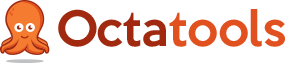PDFs (known in full as Portable Document Format) have proven to be a staple file type for many businesses, especially as inbound digital marketing has become more main stream. In terms of the file format, it is extremely flexible and great to work with having many great qualities. The ability to lock them, add specific data, make them high-quality, preserve editing capabilities, and so much more. It seems as the web evolves, the PDF continues to improve as well. We’ve compiled our top tips on how to improve the optimization of PDF’s and we recommend searching for other guides as well to make sure you’ve really got it dialed in for SEO success.
Top Tips for Optimizing PDFs for Search Engines
We’ve gathered our top tips for optimizing PDFs to help you get more traction in the SERPs and ensure you are driving more visitors. Read on…
Begin with a Suitable Document Title
First and foremost you need to ensure that the title of your document is working as hard as it can for you, so be sure to get those all-important (and of course relevant) keywords in. This will help the search engine crawlers quickly identify what your document is about.
PDFs also display as standalone results within search engine listings, where clicking upon the traditional blue link will open the document directly, so always consider this straightforward route by watermarking your documents or adding in your business’ logo in the corners, as well as including your contact information at the end.
Create a Text-Based Alternative to your PDF
For those who don’t know, search engine crawlers read through vast amounts of text and follow a plethora of links while indexing during the process. For this reason it makes sense to create a text based alternative to your document (which can be made in Microsoft Word, InDesign or Quark).
Of course it goes without saying that image editing programs aren’t suitable for a text based alternative (we’re looking at you… Photoshop!).
Define the PDF Document Properties
It’s important to appreciate that the Google crawlers consistently read the Metadata held within a PDF, and that the author of the PDF will appear within the results if it’s been inserted correctly. Along with the author, other metadata to include are subject and keywords.
Use Links Within you Document
Despite a little controversy, we believe that PDFs still provide a good user experience depending on the nature of the document. It is important to provide your readers with in-line links so that they can move within your documents easily and onto other internal, and external resources. You can also include email links that may be considered helpful if contacting the author is a desire of the reader.
Make Sure the Document Isn’t too Large
Balancing the size of your PDF with the richness of its content should serve as an aim for any content creator, so always ensure that everything that you add to your document serves a purpose. This is particularly important as search engines are increasingly abandoning the loading of PDFs if they are too large.
Selecting a good size for your PDF is also made a little easier by selecting Advanced > PDF Optimizer and setting the document to ‘right-size’. You can also help otherwise large and cumbersome pages by setting them specifically to ‘Optimize for Fast Web View’.
Don’t Use Extensive Color Palettes and Exorbitant Fonts
Using a rainbow of colors and a never ending list of exorbitant fonts not only creates poor usability, but it’s hell for search engine crawlers (not to mention the impact that they have on file size).
So keep your design simple and choose your fonts carefully (from a design point of view one font for the heading and one for the body text should suffice).
Particularly readable fonts for search engine crawlers include:
- Times (v3) or Times New Roman PS MT (v4.x) – 4 versions
- Helvetica (v3) or Arial MT (v4.x) – 4 versions
- Courier – 4 versions
Specify the Reading Order
Specifying the read order is important because search engines have sometimes been known to be less than reliable in ensuring that they read the document’s Metadata. And of course, just as web pages are, PDFs are similarly always subject to a set reading order. You can set the reading order by selecting Advanced > Accessibility > Touch-up Reading Order and in doing so you can completely manage what it is that the search engine reads first.
Set your PDF for Fast Web View
Enabling your document for fast web view has become increasingly important as the use of mobile browsing has continued to become ever more popular (and in fact, as of 2014 mobile browsing has now suppressed desktop browsing [Search Engine Watch 2014]).
The Fast Web feature allows your file to load far more quickly as the browser can render the document a singular page at a time. You can check whether you’ve enabled this property easily by heading on over to the PDF document properties.
Google Video Explaining How Optimize PDFs for SEO
Following the tips within this article will help prepare your PDF doc for far better performance within search engines. So remember, even PDFs get crawled so make them right for search engines.