You’ve probably heard about search commands for Google that you can use to make performing routine SEO tasks easier. Search operators are words that can be added on to a search to help narrow down the number of results that are returned. Google commands are both a simple and powerful way to discover some very interesting things about competitors’ websites.
To help you get started, we’ve put together a list of the top Google commands that you can use to collect meaningful data which will make your job as an SEO just a bit easier (just like using Octatools Octatools).
You also don’t need to worry about memorizing every operator because you can also use the Advanced Search page to create searches that contain operators.
Basic Google Search Commands
The below list of basic Google commands are perfect to help you get off the ground and running. The more familiar you become with these commands the better your overall SEO skill set will be.
cache:www.example.com
Use this command to see what a page looked like the last time Google visited the site. This is especially helpful for viewing websites that are frequently updated.
Example: cache:octatools.com
filetype:pdf “keyword”
This command can be used to locate certain file types that contain specific keywords in the filename or file contents. You can also run this search using Advanced Search.
Example: filetype:pdf “web design”
info:example.com
This search command returns information about a web address, including the cached version of the page, similar pages, and pages that link to the site.
Example: info:google.com
intitle:”keyword”
This command limits the search results that are returned to those that contain the query terms that you specify in the title.
Example: intitle:”seo”
inurl:”keyword”
This command will restrict the search results to those containing all the query terms you specify in the URL.
Example: inurl:”email marketing”
related:example.com
This command will return a list of pages that are similar to the web page that you specify.
Example: related:amazon.com
site:example.com
Using this Google command by inserting a root domain or subdomain will return an estimate of the number of pages for that site. You should generally leave out the “www” part and just include the root domain for the best results.
Example: site:octatools.com
site:example.com/folder
Using the site operator along with the folder name will restrict your search to a particular subfolder of the domain you specify. This command is helpful if you want to see a list of blog posts that a site has recently published, for example.
Example: site:nasa.gov/blog
site:sub.example.com
Similar to the above example, a query that includes the subdomain of a site will find pages that are only located on that particular subdomain.
Example: site:answers.yahoo.com
Google Command Combinations for SEO
Now, let’s make things a bit more complicated and try some combinations of Google commands. These will give you more focused results, which should aid you in your online research:
site:example.com filetype:pdf
This command will show you files of the specified type that are only located on a particular domain.
Example: site:gutenberg.org filetype:pdf
site:example.com inurl:www
This command combines the power of “site:” with “inurl” to help you locate the subdomain in the full url. This query offers more flexibility than simply adding the subdomain directly to the query using “site:” only.
Example: site:octatools.com inurl:blog
site:example.com -inurl:www
Using [-] tells Google to exclude the text that follows the dash in the search query. In this case, you can use this command find any non-canonical URLs or subdomain URLs that have been crawled by Google.
Example: site:amazon.com -inurl:www
site:example.com -inurl:www -inurl:dev -inurl:blog
For this query, you can add as many Google operators as you need in order to exclude all of the subdomains that are you are aware of.
Example: site:medium.com -inurl:www -inurl:dev -inurl:blog
site:example.com inurl:https
The “site:” operator does not accept protocols. Therefore, if you specifically need to locate secure pages on a site, you need to add the “inurl:” operator.
Example: site:ebay.com inurl:https
site:example.com keyword
This command will search the entire contents of the page within the given site for your particular keyword phrase.
Example: site:octatools.com tools
site:example.com “keyword”
This command is similar to the one given above. However, this search will allow you to return results for an exact-match phrase. Make sure to include the quotes when you enter this combination.
Example: site:octatools.com “tools”
site:example.com intext:”keyword”
The “intext” operator restricts results to documents containing search term in the text. However, it will not find results that contain the keyword in the URL. When it is combined with the “site:” operator, it can locate the keyword in the URL.
Example: site:amazon.com intext:”new releases”
site:.edu “keyword”
This command enables you to target all top level domains with a particular extension containing your specified keywords. This command is helpful if you are looking for sites that could be useful for link building purposes.
Example: site:.edu “guest post”
Using Google commands saves tons of time when it comes to finding links across the web. While this list is designed to be comprehensive, there are probably other combinations that could provide useful results.
Also, don’t be concerned if you see this while you perform these search commands. That just means that you are an SEO expert now!
Do you use Google commands to perform your SEO research for free? Which commands do you use?
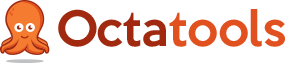

4 Comments on “Top Google Commands For SEO”
thanks a very useful article
Thanks Teresa. I hope these help you with your SEO efforts.
Cheers,
Mike
It’s very useful article, And Thanks for sharing this post and guidance provided…
nice info really informative