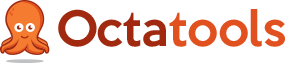As an Internet marketer and someone who specializes in SEO, it always amazes me how much uncertainty revolves around Google rankings. One week, Google is revealing the secret that having a secure website will influence rankings. By secure they mean having your website labeled “HTTPS”. Then in the same statement, Google decides to be so kind as to also let everyone know that a secure site is helpful for your rankings, but it is a very weak signal in their ranking algorithm. So as you can see, we don’t really get much direction from the horses mouth. However, when we do get some insight it is very important we share it with the community because the only way to better understand SEO is to learn from the experiences of others.
A few weeks ago I decided to develop a new website for the domain octatools.com (you are currently here!). The previous site was outdated and frankly, needed to be modernized. I love building websites. It is fun to pick the theme, start building out the pages, writing the content and setting up the SEO foundation. When working on these types of projects time becomes irrelevant. Although it is fun, you need to understand the pitfalls when pushing a new site live because you can run into issues down the road. This is exactly what happened to me.
When I pushed the site live and took down the firewall that was blocking the general public and also Google from seeing my website, some of the pages weren’t blocked. I assumed it would take some time for Google to recrawl and index my site because there hadn’t been much activity on it for almost a year. Turns out I was wrong and the result was a bunch of pages being indexed that weren’t supposed to be. So I went ahead and made note of all the pages in order to set redirects in place. The redirects all checked out, but some of them were obviously creating a glitch for Google.
Email From Google Webmaster Tools About Faulty Redirects
A few days ago, I received an email from Google Webmaster Tools letting me know about a redirect error on my website. The message from Google can be found below:
“Dear webmaster of https://octatools.com/,
Google systems have detected that your desktop site URLs redirect smartphone users to the homepage of the smartphone site rather than the page they found in Search results. This critical issue causes problems for Googlebot for smartphones because it can’t access your smartphone URLs. It also confuses your users.”
Now I must be honest, that message confused the hell out of me. I had to read it out loud about 10 times before I really understood what Google was trying to communicate.
Google describes a faulty redirect as ” A faulty redirect is when a desktop page redirects smartphone users to a page on the smartphone-optimized website that is not relevant to their query”.
Below is a screenshot of the email I received from Google:

Naturally my first response was “hmmm..WTF?!”. I know I set up the redirects properly and I don’t have a mobile version of the site. The site is responsive which means it adapts to all devices using CSS not a different version of the site. If you ever visit a website from your smartphone and the URL looks like “m.domainname.com” or “domainname.com/m/”, that is usually a different version of the website designed specifically for non-desktop users. With that said, I did what Google recommended to fix the problem.
Check Google Webmaster Tools Crawl Report
As directed, I logged into my Google Webmaster Tools account and then clicked the link “See error examples”. This link led me to the Crawl Errors >> Smartphone >> Faulty redirects section within GWMT. There were two examples, both of which were pages that should have never been indexed to begin with. I continued to recommendation #2 from Google.
Debug Using Example URLs
The two URLS that Google highlighted as being erroneous redirected properly on my smartphone and desktop. In both cases, I was redirected to the right page and to the only version of my website that existed, the responsive one. Okay, so now onto recommendation #3.
Configure Your Server Correctly
This step involves two parties, myself and my host. On my end, I set up all the redirects directly in the htaccess file within Yoast. This is my preferred method and something I have done thousands of times. The host is a third party I pay for so I decided to drop them a line for their thoughts. The gent over at MediaTemple said everything looked good as far as he could tell on his end.
*Full disclosure: I don’t really know what he would be looking for aside from htaccess set up. I am not as well versed with servers and their specific settings which would contribute to this problem so I trust my host when they say it is “fine” on their end.
Use Desktop Page If There Is No Smartphone Equivalent
This one was simple since I already did it when I pushed live a responsive site. Every page on my website had a smartphone equivalent because they were one in the same. I did double check the website on my “mobile” version just to make sure.
How Did I Fix My Faulty Redirect
After following all of the steps that Google recommended, it seemed to me there was an error on Google’s end. Now before you start saying “yeah, right”, understand this happens more than you may think. Trust me. I touch over a hundred websites a day and there have been instances where Google Webmaster Tools does make a mistake. The worst part about an error on Google’s end means, good luck getting an actual response from Google.
What I did to resolve my “faulty redirects” issue was to just remove the pages from Google’s index. That way neither smartphone users or desktop users will be finding the pages that are supposedly guilty of faulty redirects. This was the best course of action given Google specifically said that the problem was with users finding these pages in “search results”. Wallah! If you are wondering how to remove URLs from Google, you can do so by going into Google Webmaster Tools, selecting the “Google Index” tab on the left hand side, and below that click “Remove URLs”. You will be able to add the URLs you want. Just know Google caps you out at about 500.